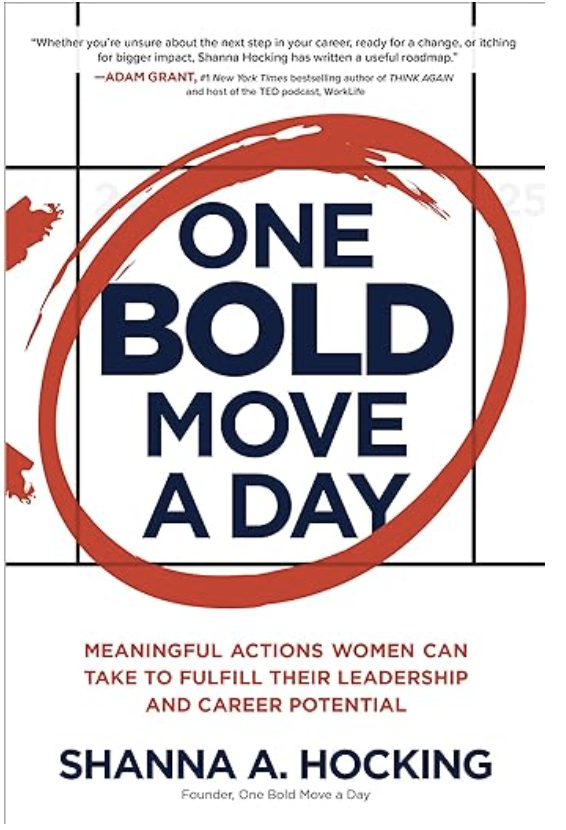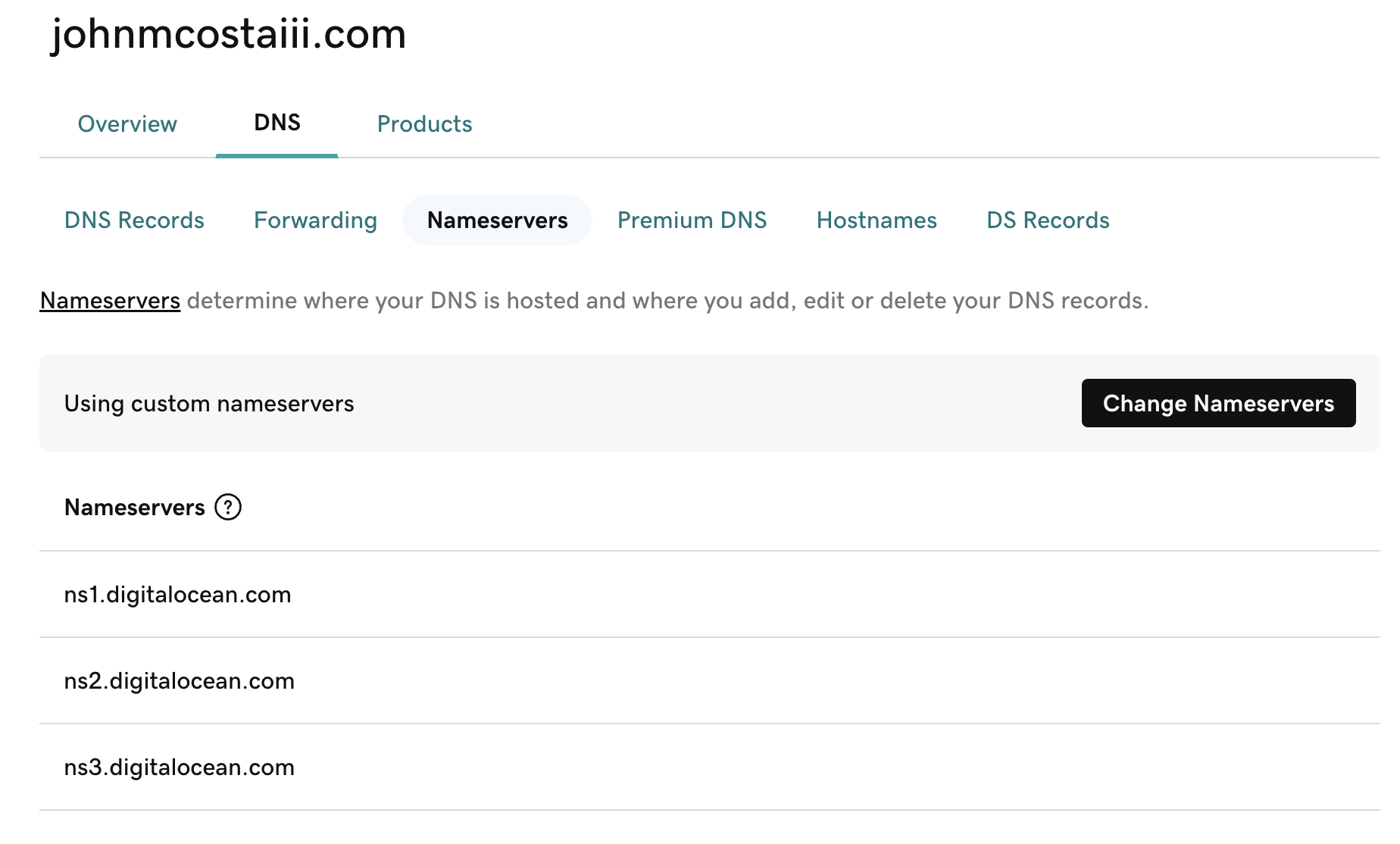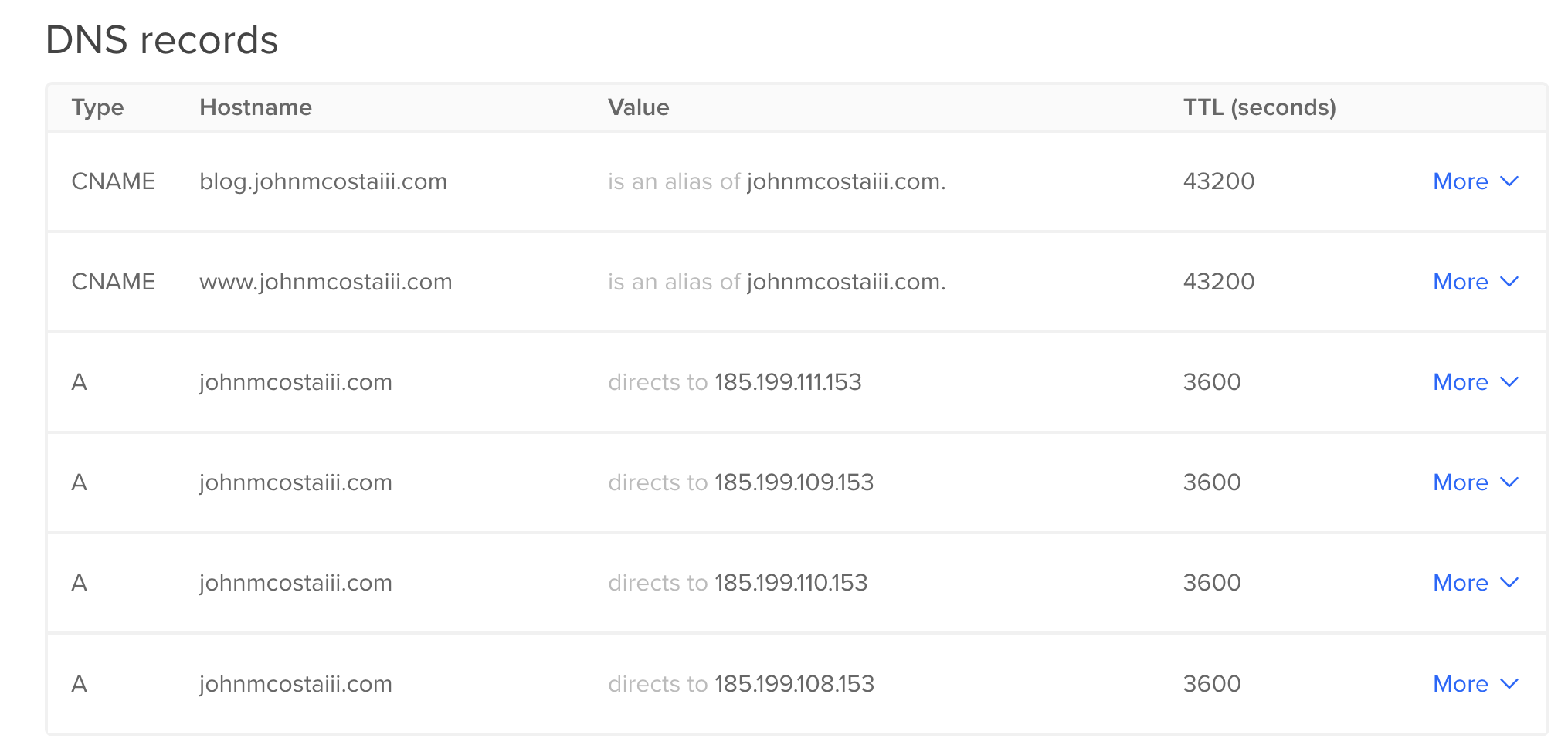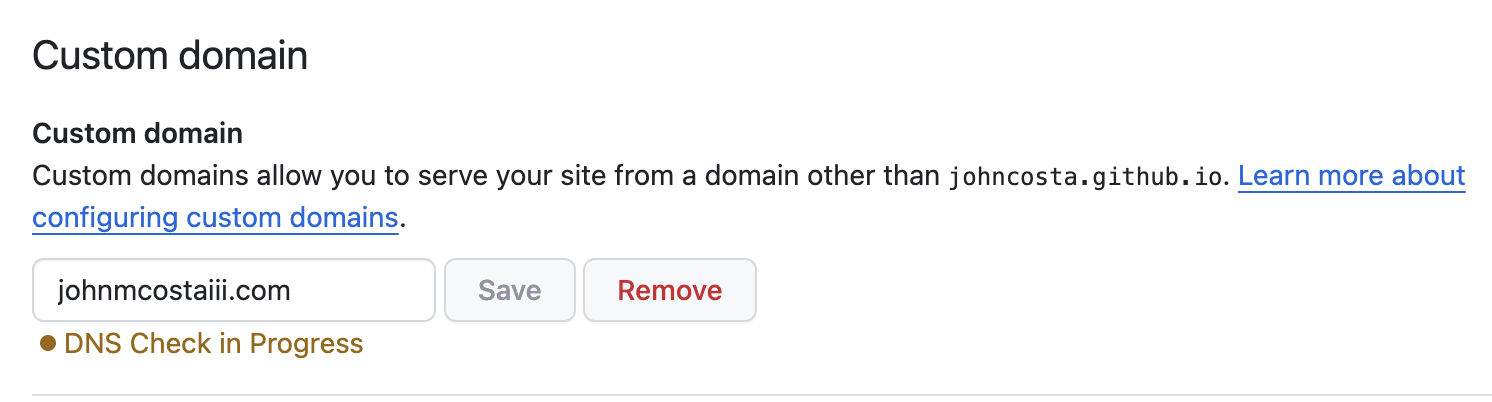I’m currently employed by dotCloud and had an opportunity to play
around with our open sourced linux container runtime project called
Docker.
You’ll need to have an functional version of docker to follow these steps.
I’ve included an overview of my notes for installation, however you can find
additional installation instructions at the docker website.
Introduction to Docker
If you’ve already worked with docker, you can skip this part. You already
have docker installed and probably are running your own containers. If you
haven’t, here’s a general overview to a handful of docker commands. Please
read on.
I’m working on a MBA, so I ran through the MacOS instructions which are
repeated below. It will require that you already have VirtualBox and Vagrant
already installed. If you don’t have these, you can find the getting
started docs here.
First clone the repo and cd into the cloned repository:
$ git clone https://github.com/dotcloud/docker.git && cd docker
Now, a quick vagrant up and vagrant ssh and I was already issuing docker
commands.
Also note: I’ve intentionally left out the vagrant output as there’s nothing
too important there. It took about 1 minute to complete.
$ vagrant up
$ vagrant ssh
vagrant@vagrant-ubuntu-12:/opt/go/src/github.com/dotcloud/docker$ docker ps
ID IMAGE COMMAND CREATED STATUS COMMENT
vagrant@vagrant-ubuntu-12:/opt/go/src/github.com/dotcloud/docker$ docker images
REPOSITORY TAG ID CREATED PARENT
vagrant@vagrant-ubuntu-12:/opt/go/src/github.com/dotcloud/docker$ docker version
Version:0.1.2
Git Commit:
So far so good! Now lets run a shell within a docker container.
docker run -i -t base /bin/bash
Image base not found, trying to pull it from registry.
Pulling repository base
Pulling tag base:ubuntu-quantl
Pulling b750fe79269d2ec9a3c593ef05b4332b1d1a02a62b4accb2c21d589ff2f5f2dc metadata
Pulling b750fe79269d2ec9a3c593ef05b4332b1d1a02a62b4accb2c21d589ff2f5f2dc fs layer
10240/10240 (100%)
Pulling 27cf784147099545 metadata
Pulling 27cf784147099545 fs layer
94863360/94863360 (100%)
Pulling tag base:latest
Pulling tag base:ubuntu-12.10
Pulling tag base:ubuntu-quantal
So, what have we done here? We’ve called run, which runs our command in a
new container, and passed a few docker specific parameters. These include, -i,
to keep stdin open, and -t to allocate a pseudo-tty. And finally the command
we’re running is /bin/bash to give us a bash shell.
An interesting side effect is that we now have a docker base image locally. We
can see this when we run docker images.
$ docker images
REPOSITORY TAG ID CREATED PARENT
base latest b750fe79269d 12 days ago 27cf78414709
base ubuntu-12.10 b750fe79269d 12 days ago 27cf78414709
base ubuntu-quantal b750fe79269d 12 days ago 27cf78414709
base ubuntu-quantl b750fe79269d 12 days ago 27cf78414709
<none> <none> 27cf78414709 12 days ago
Lastly, lets exit out of our docker container, and you should see the
following:
SIGINT received
Let’s check the status of our docker container:
vagrant@vagrant-ubuntu-12:/opt/go/src/github.com/dotcloud/docker$ docker ps
ID IMAGE COMMAND CREATED STATUS COMMENT
9468f9c097f7 base:latest /bin/bash 25 minutes ago Up 25 minutes
It looks like its still running…ok lets stop it:
vagrant@vagrant-ubuntu-12:/opt/go/src/github.com/dotcloud/docker$ docker stop 9468f9c097f7
9468f9c097f7
Let’s make sure that it’s really gone:
$ docker ps
ID IMAGE COMMAND CREATED STATUS COMMENT
Installing and running Redis within a docker container
Now that we have a notion of what going on with docker commands and
installation, lets start loading it up with the tools we’ll need for running a
redis server within a docker container.
Start up a new container using the base image.
$ docker run -i -t base /bin/bash
root@b9859484e68f:/#
Lets update our system packages from what’s included in our base image:
root@b9859484e68f:/# apt-get update
Ign http://archive.ubuntu.com quantal InRelease
Hit http://archive.ubuntu.com quantal Release.gpg
Hit http://archive.ubuntu.com quantal Release
Hit http://archive.ubuntu.com quantal/main amd64 Packages
Get:1 http://archive.ubuntu.com quantal/universe amd64 Packages [5274 kB]
Get:2 http://archive.ubuntu.com quantal/multiverse amd64 Packages [131 kB]
Get:3 http://archive.ubuntu.com quantal/main Translation-en [660 kB]
Get:4 http://archive.ubuntu.com quantal/multiverse Translation-en [100 kB]
Get:5 http://archive.ubuntu.com quantal/universe Translation-en [3648 kB]
Fetched 9813 kB in 17s (557 kB/s)
Reading package lists... Done
root@b9859484e68f:/#
Now install telnet and our redis-server:
root@b9859484e68f:/# apt-get install telnet redis-server
Reading package lists... Done
Building dependency tree... Done
The following extra packages will be installed:
libidn11 libjemalloc1
The following NEW packages will be installed:
libidn11 libjemalloc1 redis-server telnet wget
0 upgraded, 5 newly installed, 0 to remove and 0 not upgraded.
Need to get 784 kB of archives.
After this operation, 1968 kB of additional disk space will be used.
Get:1 http://archive.ubuntu.com/ubuntu/ quantal/main libidn11 amd64 1.25-2 [119 kB]
Get:2 http://archive.ubuntu.com/ubuntu/ quantal/universe libjemalloc1 amd64 3.0.0-3 [85.9 kB]
Get:3 http://archive.ubuntu.com/ubuntu/ quantal/main telnet amd64 0.17-36build2 [67.1 kB]
Get:4 http://archive.ubuntu.com/ubuntu/ quantal/main wget amd64 1.13.4-3ubuntu1 [280 kB]
Get:5 http://archive.ubuntu.com/ubuntu/ quantal/universe redis-server amd64 2:2.4.15-1 [233 kB]
Fetched 784 kB in 2s (334 kB/s)
dpkg-preconfigure: unable to re-open stdin: No such file or directory
Selecting previously unselected package libidn11:amd64.
(Reading database ... 9893 files and directories currently installed.)
Unpacking libidn11:amd64 (from .../libidn11_1.25-2_amd64.deb) ...
Selecting previously unselected package libjemalloc1.
Unpacking libjemalloc1 (from .../libjemalloc1_3.0.0-3_amd64.deb) ...
Selecting previously unselected package telnet.
Unpacking telnet (from .../telnet_0.17-36build2_amd64.deb) ...
Selecting previously unselected package wget.
Unpacking wget (from .../wget_1.13.4-3ubuntu1_amd64.deb) ...
Selecting previously unselected package redis-server.
Unpacking redis-server (from .../redis-server_2%3a2.4.15-1_amd64.deb) ...
Processing triggers for ureadahead ...
Setting up libidn11:amd64 (1.25-2) ...
Setting up libjemalloc1 (3.0.0-3) ...
Setting up telnet (0.17-36build2) ...
update-alternatives: using /usr/bin/telnet.netkit to provide /usr/bin/telnet (telnet) in auto mode
Setting up wget (1.13.4-3ubuntu1) ...
Setting up redis-server (2:2.4.15-1) ...
Starting redis-server: redis-server.
Processing triggers for libc-bin ...
ldconfig deferred processing now taking place
Processing triggers for ureadahead ...
A quick double check to make sure that our redis-server is now installed:
root@b9859484e68f:/# which redis-server
/usr/bin/redis-server
root@b9859484e68f:/# redis-server --version
Redis server version 2.4.15 (00000000:0)
The image that we’ve created is clean and I want to keep this image before I
go much further, so now I’m going to open up another terminal and get back
to our vagrant image. Here we can commit and store the filesystem state.
$ docker login
Username (): johncosta
Password:
Email (): john.costa@gmail.com
Login Succeeded
$ docker commit b9859484e68f johncosta/redis
$ docker push johncosta/redis
Pushing repository johncosta/redis (1 tags)
Pushing tag johncosta/redis:latest
Pushing 3e7b84670ea1c7d4b5df8095a3f2051ac2fb4e34fed101d553ad919c4bd923e4 metadata
Pushing 3e7b84670ea1c7d4b5df8095a3f2051ac2fb4e34fed101d553ad919c4bd923e4 fs layer
21975040/21975040 (100%)
Pushing b750fe79269d2ec9a3c593ef05b4332b1d1a02a62b4accb2c21d589ff2f5f2dc metadata
Pushing 27cf784147099545 metadata
Registering tag johncosta/redis:latest
Update:
I forgot to capture the commit command when grabbing the terminal output. Not
to worry! I was able ssh into my vagrant VM and check the dockerd logs using:
vagrant@vagrant-ubuntu-12:/opt/go/src/github.com/dotcloud/docker$ less /var/log/dockerd
Let’s check what we’ve done and exit out of our container:
root@b9859484e68f:/# exit
exit
It looks like our docker container isn’t running anymore!
$ docker ps
ID IMAGE COMMAND CREATED STATUS COMMENT
Lets start up a new container, but this time use the image we just created and
committed to providing my redis instance as the image to use.
docker run -i -t johncosta/redis /bin/bash
vagrant@vagrant-ubuntu-12:/opt/go/src/github.com/dotcloud/docker$ docker run -i -t johncosta/redis /bin/bash
root@61507c28cd67:/# /etc/init.d/redis-server start
Starting redis-server: redis-server.
root@61507c28cd67:/# ps faux
USER PID %CPU %MEM VSZ RSS TTY STAT START TIME COMMAND
root 1 0.0 0.5 18068 2016 ? S 15:58 0:00 /bin/bash
redis 14 0.0 0.4 36624 1656 ? Ssl 16:01 0:00 /usr/bin/redis-
root 17 0.0 0.3 15524 1108 ? R 16:01 0:00 ps faux
Let’s make sure we can connect to it and interact with redis (remember we installed telnet!).
root@61507c28cd67:/# telnet 127.0.0.1 6379
Trying 127.0.0.1...
Connected to 127.0.0.1.
Escape character is '^]'.
+OK
+1365177842.076283 "MONITOR"
+OK
+1365177870.147208 "set" "docker" "awesome"
$7
awesome
+1365177874.927280 "get" "docker"
+OK
Connection closed by foreign host.
Ok, we know we can connect to redis and interact with it. But we’re inside
the container, lets see how to connect to it from outside the container!
First, lets inspect our container:
$ docker inspect 61507c28cd67
{
"Id": "61507c28cd673ea4464248a8c2b936807bf951d6dc82d0f872b02586c5681139",
"Created": "2013-04-05T08:58:33.711054-07:00",
"Path": "/bin/bash",
"Args": [],
"Config": {
"Hostname": "61507c28cd67",
"User": "",
"Memory": 0,
"MemorySwap": 0,
"AttachStdin": true,
"AttachStdout": true,
"AttachStderr": true,
"Ports": null,
"Tty": true,
"OpenStdin": true,
"StdinOnce": true,
"Env": null,
"Cmd": [
"/bin/bash"
],
"Image": "johncosta/redis"
},
"State": {
"Running": true,
"Pid": 6052,
"ExitCode": 0,
"StartedAt": "2013-04-05T09:09:19.733633-07:00"
},
"Image": "3e7b84670ea1c7d4b5df8095a3f2051ac2fb4e34fed101d553ad919c4bd923e4",
"NetworkSettings": {
"IpAddress": "10.0.3.8",
"IpPrefixLen": 24,
"Gateway": "10.0.3.1",
"PortMapping": {}
},
"SysInitPath": "/opt/go/bin/docker"
}
Hmm, It looks like we don’t have a port that we can connect to. Looking at the
run command, there’s something that we missed, the -p option, map a network
port to the container. Let’s try this with the following:
docker run -p 6379 -i -t johncosta/redis /usr/bin/redis-server
Much better, we can now see that we’ve allocated ports 6379 and mapped it to
the external port 49153.
vagrant@vagrant-ubuntu-12:/opt/go/src/github.com/dotcloud/docker$ docker ps
ID IMAGE COMMAND CREATED STATUS COMMENT
0be92ce8581e johncosta/redis:latest /bin/bash 3 minutes ago Up 3 minutes
vagrant@vagrant-ubuntu-12:/opt/go/src/github.com/dotcloud/docker$ $ docker port 0be92ce8581e 6379
49153
Note: We don’t need to inspect the container and parse the entire container
information set to get the mapped port. We can use the convenience command
docker port.
OK! We’re almost there. Now terminate that docker process and start with a new
command to start our redis server within docker in daemon mode. Test the
results with a telnet session and a redis-cli session external to the docker
container.
docker run -d -p 6379 -i -t johncosta/redis /usr/bin/redis-server
vagrant@vagrant-ubuntu-12:/opt/go/src/github.com/dotcloud/docker$ docker ps
ID IMAGE COMMAND CREATED STATUS COMMENT
c0f7e48cafcf johncosta/redis:latest /usr/bin/redis-serve 4 minutes ago Up 4 minutes
vagrant@vagrant-ubuntu-12:/opt/go/src/github.com/dotcloud/docker$ docker port c0f7e48cafcf 6379
49174
vagrant@vagrant-ubuntu-12:/opt/go/src/github.com/dotcloud/docker$ telnet 10.0.3.30 49174
Trying 10.0.3.30...
Connected to 10.0.3.30.
Escape character is '^]'.
monitor
+OK
+1365194060.897490 "monitor"
set docker awesome
+OK
+1365194071.640199 "set" "docker" "awesome"
get docker
$7
awesome
+1365194073.519484 "get" "docker"
quit
+OK
Connection closed by foreign host.
vagrant@vagrant-ubuntu-12:/opt/go/src/github.com/dotcloud/docker$ redis-cli -h 10.0.3.30 -p 49174
redis 10.0.3.30:49174> get docker
"awesome"
Update 5/6/2013:
It’s now possible to save images with their configuration options! I added one
additional commit to do this:
docker commit -run '{"Cmd": ["/usr/bin/redis-server"], "PortSpecs": [":6379"]}' b9859484e68f johncosta/redis
Now to run an image it’s as easy as:
Get the image:
docker pull johncosta/redis
Run the image:
docker run johncosta/redis
Run in daemon mode:
docker run -d johncosta/redis
Also, Check out the docker index.
la fin